Here is what you need to do.
- Connect your USB stick to a clean computer.
- From the clean computer, copy the following and paste it into a Notepad file.
BTHidEnum.sys /s /md5
- Save the Notepad file to your USB stick. Save it as scan.txt
- Connect your USB stick to the concerned computer.
- Boot the computer using the boot CD you created the first time (Reatogo).
- Your system should now display a REATOGO-X-PE desktop.
- Double-click on the OTLPE icon.
- You should be prompted to choose which Windows installation we want OTLPE to scan. If so, expand the D: drive and highlight the Windows folder. Then click Ok.
- It doesn't matter what you select for the other prompts as we're only scanning for one certain file.
- OTL should start.
- Under the Custom Scan box paste the contents of the Notepad file that you previously saved to your USB stick (scan.txt)
- Press Run Scan to start the scan.
- When finished, the file will be saved directly under drive D: (D:\OTL.txt)
- Copy this file to your USB drive.
- Please post the contents of the D:\OTL.txt file in your reply.





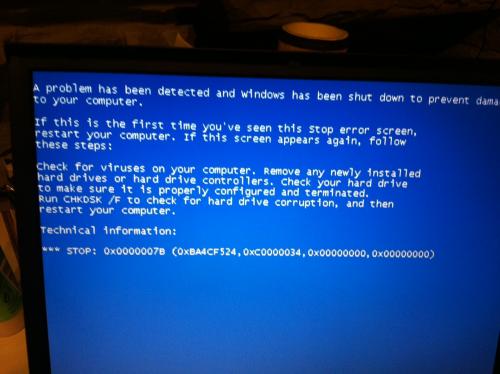











 Sign In
Sign In Create Account
Create Account

