
Need help from Heir, virus causing computer to freeze and cause blue s
#46

 Posted 01 June 2013 - 04:57 AM
Posted 01 June 2013 - 04:57 AM

#47

 Posted 02 June 2013 - 06:39 AM
Posted 02 June 2013 - 06:39 AM

Bummer.
#48

 Posted 02 June 2013 - 07:07 AM
Posted 02 June 2013 - 07:07 AM

To save you trawling for it I will repost
Step 1: Start the System Configuration Utility
1.Click Start, click Run, type msconfig, and then click OK.
2.The System Configuration Utility dialog box is displayed.
Step 2: Configure selective startup options
1.In the System Configuration Utility dialog box, click the General tab, and then click Selective Startup.
2.Click to clear the Process SYSTEM.INI File check box.
3.Click to clear the Process WIN.INI File check box.
4.Click to clear the Load Startup Items check box. Verify that Load System Services and Use Original BOOT.INI are checked.
5.Click the Services tab.
6.Click to select the Hide All Microsoft Services check box.
7.Click Disable All, and then click OK.
8.When you are prompted, click Restart to restart the computer.
Step 3: Log on to Windows
1.If you are prompted, log on to Windows.
2.When you receive the following message, click to select the Don't show this message or launch the System Configuration Utility when Windows start check box, and then click OK.
Notes?
You have used the System Configuration Utility to make changes to the way Windows starts.
?The System Configuration Utility is currently in Diagnostic or Selective Startup mode, causing this message to be displayed and the utility to run every time Windows starts.
?Choose the Normal Startup mode on the General tab to start Windows normally and undo the changes you made using the System Configuration Utility.
Try the system out.. Do the freezes still occur ?
#49

 Posted 02 June 2013 - 07:40 AM
Posted 02 June 2013 - 07:40 AM

#50

 Posted 02 June 2013 - 08:02 AM
Posted 02 June 2013 - 08:02 AM

Next we will check for driver conflicts
Step 1: Start MSConfig
Click Start, type msconfig in the Start Search box, and then press ENTER.
If you are prompted for an administrator password or for a confirmation, type the password, or provide confirmation.
Step 2: Configure Selective Startup options
1.In the System Configuration Utility dialog box, click Selective Startup on the General tab.
2.Click to clear the Load Startup Items check box.
Note The Use Original Boot.ini check box is unavailable.
3.Click the Services tab.
4.Click to select the Hide All Microsoft Services check box.
5.Click Disable All, and then click OK.
6. When you are prompted, click Restart.
Try the system out.. Do the freezes still occur ?
#51

 Posted 02 June 2013 - 08:54 AM
Posted 02 June 2013 - 08:54 AM

#52

 Posted 02 June 2013 - 09:10 AM
Posted 02 June 2013 - 09:10 AM

#53

 Posted 02 June 2013 - 09:03 PM
Posted 02 June 2013 - 09:03 PM

#54

 Posted 03 June 2013 - 07:10 AM
Posted 03 June 2013 - 07:10 AM

So as the shop cleared the memory
Download Microsoft Security Essentials to your desktop
Download Uninstall Utility to your Desktop.
Uninstall Avast via Control Panel
- Run aswClear
- It will offer to reboot to safe mode .. Accept that
- Once it has rebooted to safe mode
- In the Select Product to Uninstall dropdown choose the version of Avast that is on your system.
- Press Uninstall
- Once complete reboot your system to Normal Mode
- Install Microsoft Security Essentials
Has that helped ?
#55

 Posted 04 June 2013 - 08:55 PM
Posted 04 June 2013 - 08:55 PM

#56

 Posted 05 June 2013 - 07:12 AM
Posted 05 June 2013 - 07:12 AM

#57

 Posted 05 June 2013 - 07:19 PM
Posted 05 June 2013 - 07:19 PM

#58

 Posted 06 June 2013 - 06:43 AM
Posted 06 June 2013 - 06:43 AM

#59

 Posted 06 June 2013 - 08:21 AM
Posted 06 June 2013 - 08:21 AM

#60

 Posted 06 June 2013 - 10:25 AM
Posted 06 June 2013 - 10:25 AM

What is the video card on your computer... Device manager should be able to provide the data. I will then find the last stable driver for that
Similar Topics
1 user(s) are reading this topic
0 members, 1 guests, 0 anonymous users
As Featured On:








 This topic is locked
This topic is locked

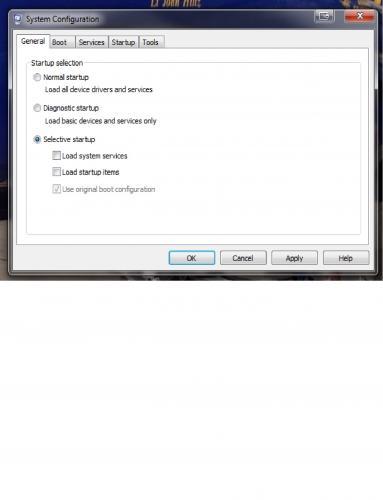
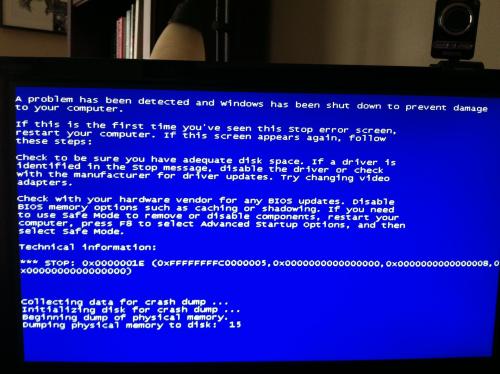




 Sign In
Sign In Create Account
Create Account

