The version of windows I had then was SP2, and many changes have occurred on the PC since then.
I have read in the manual that there were 3 options proposed if I had to use that CD. I don't remember exactly, so checked a manual on internet, I guess it is the same options :
option 1) rebuild start files
option 2) rebuild system and driver files
option 3) return to shipping status => will reinstall the whole PC with all the preinstalled programmes => this option will erase everything and will reinstall the PC as it was originally (what I want to avoid if possible)
LIMITS OF THE RECOVERY
• Changes made to the original configuration (RAS, Desktop or Internet settings) and installed Software will be ignored by this Recovery and will not be reloaded.
• Driver Updates or hardware installed by you will be ignored by this Recovery.
• Beware!All data on drive C will be erased. If necessary, backup all required data on drive D.
This recovery will reset your system to its condition at delivery. Printer installations or other additional software must be rein-stalled. You will also need to enter the Product Key(License
Number) again.

 This topic is locked
This topic is locked



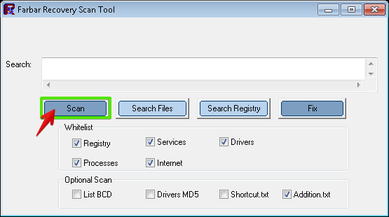













 Sign In
Sign In Create Account
Create Account

