ERROR IN THE PREVIOUS POST
Phill sorry about thisThe Hard drives are not as described above they are in fact.Drive 1: a Seagate Barracuda 320 GB 7200rpmDrive 2: a Western Digital Caviar SE 16 320 GB
No worries, was already aware and in fact mentioned along the lines in my reply #12 in response to what you told us below;
May be obvious to you, this PC has two 500GB drives, and both are origional,
Is it possible that you have two HDDs, one a 1TB partitioned into two and the second a WD drive detailed below.
Your screen shot shows that what appears to be your C: drive (Drive 0) has been changed to RAID somehow and the HDD connected to SATA port 1 is a 320GB Western Digital Caviar Blue drive, you can confirm the latter here Dell p/n: KX795
why does the system display that non of the drives can be found?
Different versions of BIOS unhelpfully word things differently but what the Dell BIOS is telling you is that there are two HDDs detected but neither has a functional OS on it and so are not listed in the Boot order, one, the C: drive (which we now know is a Seagate) is where Windows previously booted from and as I previously mentioned has had RAID enabled (it would not be possible for anyone to even hazard a guess as to how this happened**) two, the WDC Blue which I also previously mentioned, again this is detected but not shown in the Boot order as it does not have an OS on it to boot from.
** How or why does the system display RAID 0 and what precisely does this mean, and how can this affect the operation of the unit in the future?
** RAID is normally set up when installing Windows for the first time or when clean installing, never bothered with it myself but do recall with XP years back that you had to install third party RAID drivers as part of the XP installation as Windows had no such generic inbuilt RAID drivers.
I would suggest physically disconnecting the WDC HDD SATA and power connections, insert your USB device that has Windows on it, restart the computer to access the BIOS, change the boot sequence so that it is USB Device first and Onboard SATA HDD second, save the new settings and exit, see if it boots from the USB device, if not, repeat the procedure but change the boot sequence to Add in HDD first and Onboard SATA HDD second, save the new settings and exit, see if it boots from the USB device, post back with an update when ready.




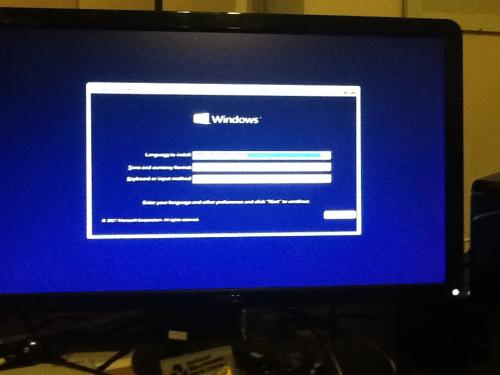
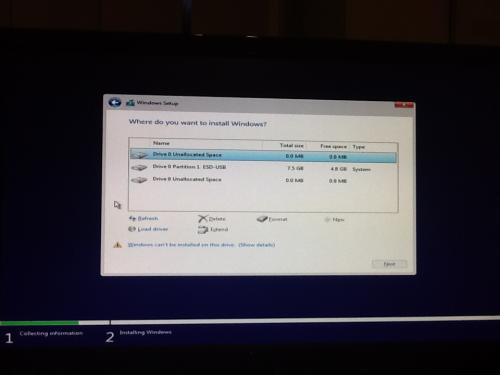

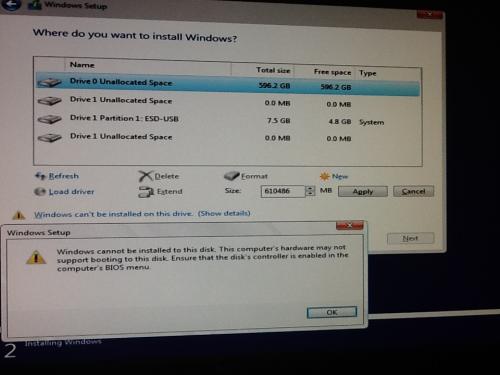
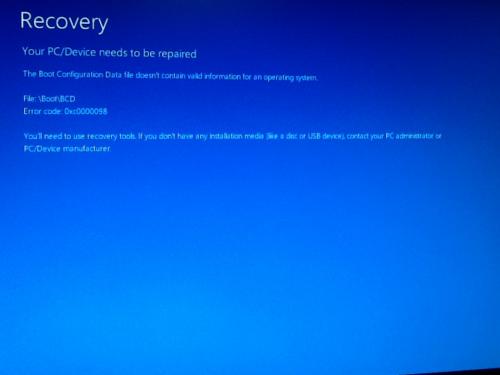









 Sign In
Sign In Create Account
Create Account

