Appreciate your input Rich ![]()

Dell Windows 10 - No bootable devices?

Best Answer Sugartooth , 21 December 2019 - 05:03 PM
Hi Phill, I'm purchasing a new laptop instead of continuing on. Thank you, and to the others, for all their assistance during this time. I also sent you a PM.Anna Go to the full post »
#61

 Posted 29 September 2019 - 04:14 AM
Posted 29 September 2019 - 04:14 AM

#62

 Posted 29 September 2019 - 08:32 PM
Posted 29 September 2019 - 08:32 PM

Hi Ztruker,
I just finished reading this whole thread, what a journey! Hope I'm not butting in.
You're telling me!!!
Have you tried clicking on the Load Driver option.
Yes, phillpower2, I had and it couldn't find what was needed. Then I went to the Dell website and downloaded all 13 drivers that had come installed with the laptop and they didn't work either.
I had found Operating system recovery on the Dell website yesterday before Ztruker had replied, so I'm letting that run right now to see what happens. It seems to be stuck on "Setup is starting", so if it's still stuck tomorrow, I will end it and do what Ztruker suggests.
#63

 Posted 01 October 2019 - 09:55 PM
Posted 01 October 2019 - 09:55 PM

Hello,
I've messed it up. I used the Media Creation Tool and saved the Windows 10 ISO file to my hard drive. Then completed the USB part.
Where I made the mistake is instead of clicking on Mount, I accidentally clicked on Mount as a virtual drive. I then clicked on Mount, but all it would do is open my virtual drive. I decided to start over and ejected the virtual drive and deleted the Windows ISO file, and emptied the trash. I went through the steps to create a new Windows ISO file, clicked on Mount, and again, it went to the virtual drive.
How do I fix it?
#64

 Posted 05 October 2019 - 08:09 AM
Posted 05 October 2019 - 08:09 AM

Virtual drives are not something that I use and neither is WinCDEmu but best guess for me would be that the virtual drive may need to be unmounted using WinCDEmu
#65

 Posted 06 October 2019 - 12:19 AM
Posted 06 October 2019 - 12:19 AM

Hi phillpower2,
Power2Go is the program that installed the Windows 10 ISO file to my virtual drive, so I figured I should use that to unmount the file. As you can see, it looked like it worked. 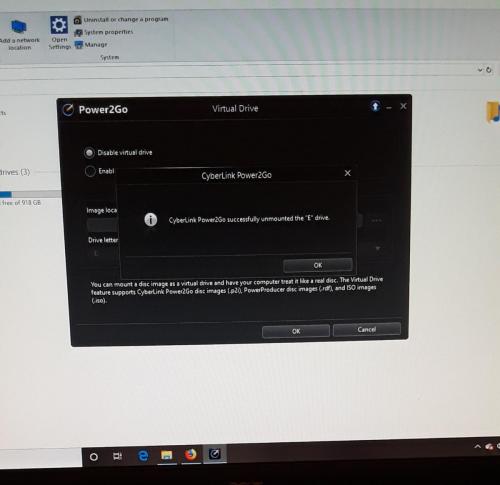
However, it really did not. When I right click the Windows 10 ISO file to Mount it, this window pops up. I can't figure out how to move it to the thumb drive.
I'm just about ready to throw in the towel and purchase a new laptop.
#66

 Posted 06 October 2019 - 11:02 AM
Posted 06 October 2019 - 11:02 AM

From your reply #58;
I downloaded DBAN and it successfully erased my hard drive.
Your bottom picture shows that there is an OS (Windows) installed on a partition labelled as C: and that there are two Dell recovery partitions each labelled as F: this suggests that the entire HDD has not been formatted and that when DBAN was used it only formatted a partition on the drive as opposed to the entire HDD, this would also explain why the partition that you tried to install Windows to was too small.
Just out of curiosity. have you tried using the Dell Recovery Partition.
#67

 Posted 06 October 2019 - 02:02 PM
Posted 06 October 2019 - 02:02 PM

Hi phillpower2,
I own both a Dell laptop and a Dell desktop. The pics from post #66 are from my desktop. Sorry for the confusion.
I had my flash drive plugged into the desktop (because I was trying to Mount the Windows 10 ISO file to it) and that is why you see DellRestore as F. I don't know why it was called DellRestore as it is not on it.
#68

 Posted 09 October 2019 - 09:32 AM
Posted 09 October 2019 - 09:32 AM

Here is a manual (non-Rufus) procedure originally posted by NavyLCDR on tenforums that I recorded and saved (with slight modifications). I've used it many times now and it works under all boot conditions, UEFI/GPT/MBR or CSM/MBR.
1. Use the Media Creation Tool to download and save the Windows 10 ISO file you need to your hard drive.
2. Insert the USB flash drive.
3. Open a Administrator Command Prompt. It will say Administrator Command Prompt in the Title bar. Enter the following commands:
4. diskpart
5. list disk
6. select disk # <- replace # with the actual disk number of the USB flash drive
7. clean <- this will erase the disk selected above, make sure you selected the USB flash drive!
7a. If the flash drive shows as GPT then you need to convert it to MBR: convert mbr
8. create part pri
8a. sel part 1
9. format fs=fat32 quick
9a. assign
10. active
11. exit
12. exit - and if the first Command Prompt was not an Administrator Command Prompt, exit that one too.
13. Mount the ISO you downloaded. If you are using Windows 8 or 10, you only have to right click on it and click on mount. If you are using Windows 7, then you must use a program like WinCDEmu to mount the ISO file:
WinCDEmu - the easiest way to mount an ISO. And more...
14. Copy all the files and folders from the mounted ISO file to the USB flash drive.
Here is more info from NavyLCDR on why this is the best way to do this:
To boot the flash drive you press the key on your keyboard that brings up the boot menu like you show in post #33, select the USB flash drive and begin the install. During the install, when you get to the window where it shows you your hard drive layout, delete all partitions so the drive is completely unallocated then click Next. The installer will create the partitions it needs (4 for a GPT drive).
#69

 Posted 13 October 2019 - 03:41 PM
Posted 13 October 2019 - 03:41 PM

Hi phillpower2,
It took me forever, but I finally got the ISO onto the USB flash drive. I did what Ztruker instructed and changed the Legacy setting back to UEFI.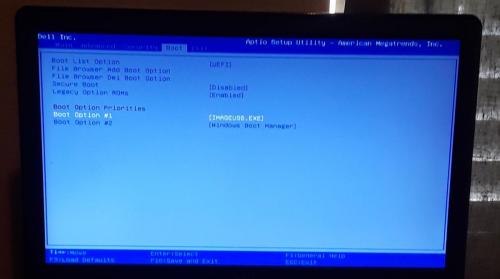
It didn't work, so I tried Legacy with no success either. We're back to the original problem that I posted at post #58.
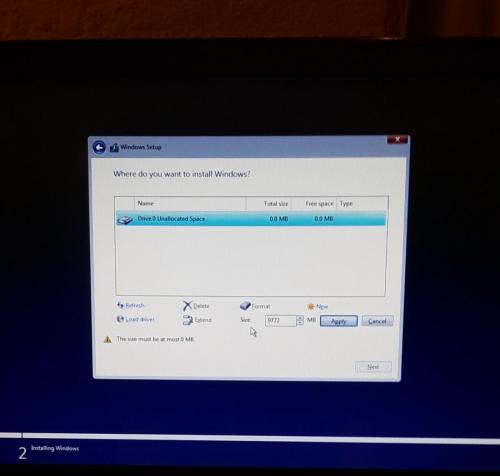
During the install, when you get to the window where it shows you your hard drive layout, delete all partitions so the drive is completely unallocated then click Next.
I didn't have to do this part as it was already unallocated from using DBAN.
To Ztruker, did I miss something? I had followed your instructions regarding formatting the USB flash drive.
#70

 Posted 18 October 2019 - 01:22 PM
Posted 18 October 2019 - 01:22 PM

Until Ztruker can get back to you, check that your ISO is good, see Test Bootable ISO File Without Burning Using QEMU Simple Boot
#71

 Posted 27 October 2019 - 12:08 AM
Posted 27 October 2019 - 12:08 AM

#72

 Posted 27 October 2019 - 04:48 AM
Posted 27 October 2019 - 04:48 AM

Most odd ![]()
Did you at any time see an image on the screen like the one in the attachment.
#73

 Posted 27 October 2019 - 01:33 PM
Posted 27 October 2019 - 01:33 PM

Hi Phill,
Yes, I saw that image both times. Right before that image appeared, there was a QEMU pop up box stating "Booting from Hard Disk..." for the USB flash drive. "Booting from DVD/CD... 3975MB medium detected" for the DVD. Ran about 5 minutes for each of them before I received the Recovery message.
I also ran each of them twice, just in case I had made a mistake.
#74

 Posted 28 October 2019 - 05:03 AM
Posted 28 October 2019 - 05:03 AM

Hello Anna,
That means that both ISOs are good and the problem lays elsewhere.
As you also have a known good ISO on DVD I suggest that you try booting from that to install Windows, you will need to change the boot order so that it boots from the DVD drive first.
If this still does not work, we can either test the drive with Seatools or try mounting it using a live Linux distro.
#75

 Posted 28 October 2019 - 05:43 PM
Posted 28 October 2019 - 05:43 PM

Similar Topics
0 user(s) are reading this topic
0 members, 0 guests, 0 anonymous users
As Featured On:











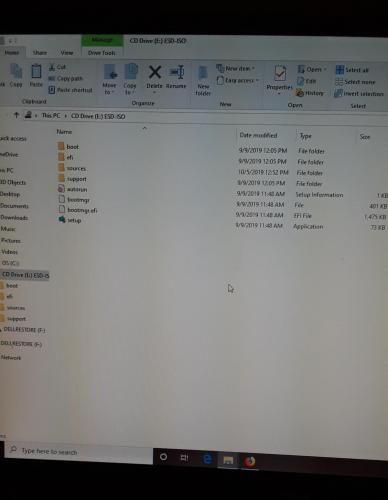
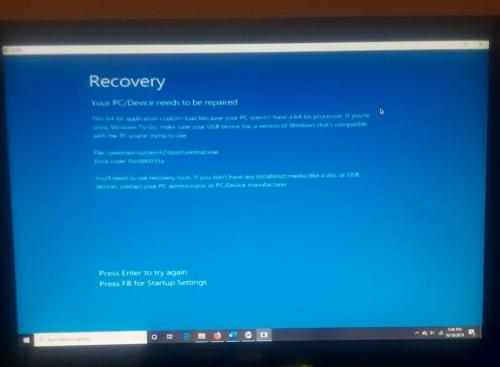
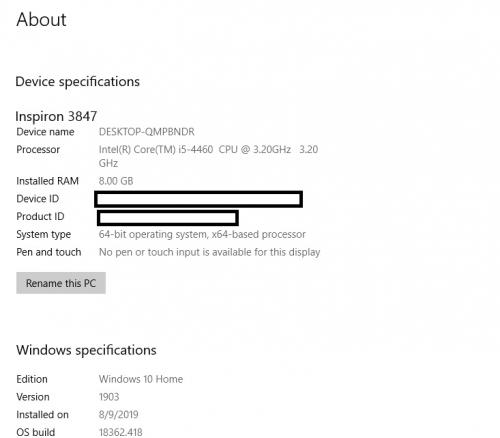
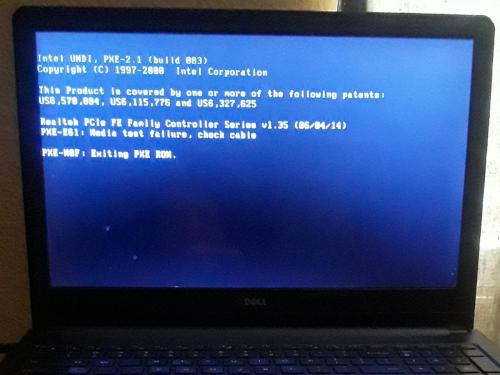




 Sign In
Sign In Create Account
Create Account

