Were you using Dell Support Assist to install the drivers or did you download each individual driver and install it?
You can check the driver status by searching for
device manager
hit Enter
Click on the arrow in front of Network Adapters and then right click on the Qualcomm device and select Properties then click on the Driver tab. What date and version number does it show. OK
Now click on the arrow in front of Display Adapters. Right click on the Intel and repeat the above.
I'm not sure where the Intel Rapid Storage Technology Driver lives. Probably under Storage Controllers.
Let's do a benchmark and see where we are:
https://www.userbenchmark.com
Click on Free Download. Save the file then right click and Run As Admin. Close all programs and pause your antivirus before starting.
When it finishes it will open a browser. Copy the URL and paste it into a Reply.




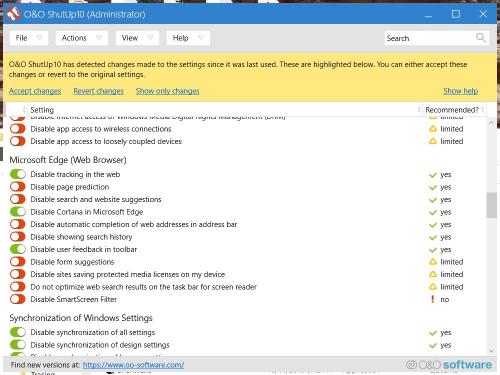











 Sign In
Sign In Create Account
Create Account

