Sorry for the lack of contact.
SSDs have no moving parts, so no thrashing noise like a mechanical drive. Some people have said they can hear a very faint high pitched whine. The storage drive should not be thrashing at start up unless the OS is writing files or the OS is for some reason reading/looking for a file, causing lag, or you may have a program installed on that drive that is trying to run. As it lasts for such a short time, you may not catch what is happening, but try launching Task Manager, and see what processes are running. You might also like to see if there is a start up program hogging resources, Download Autoruns, > http://technet.micro...s/bb963902.aspx
Re. Drives connected while installing OS. If you did have the internal storage drive connected when you installed the OS to the SSD, Windows is known to get mixed up, and install part of the system to another drive, so best practice is to disconnect all other drives, including USB flash drives which may also feature an MBR. If formatted as a hard drive they contain both an MBR and a boot record, if as a floppy, just a boot record.
As noted, your RAM is not on the QVL, only test with other RAM if it is on the QVL.
Reply #23. Looks OK. Other software voltage readings report approximately the same wrong values, so could be a a PSU problem, lets see if we can rule other thing out.
Disconnect the internal Storage HDD. start the computer and enter BIOS, > go to the exit menu, Select, Load Default Setting, (not optimized) > Press F10 to Save and Exit, > Confirm.
Windows should load, put the system under a big load and see if it crashes.
As you may have changed parts around, Please give the brand/model of the PSU you are currently using, and the GPU.



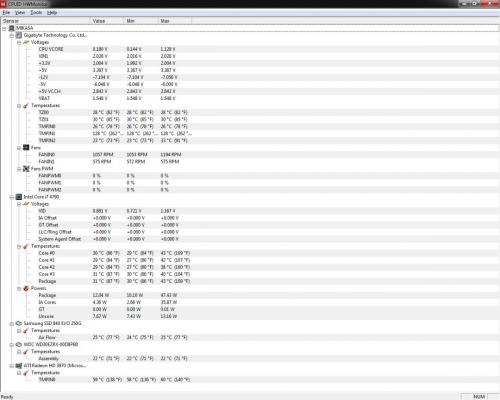

















 Sign In
Sign In Create Account
Create Account

