For some reason my internet icon at the lower right screen now has a red X.
I run PIA vpn and now I can not connect to the internet unless I disable it, not sure if it's related.
Also, I absolutely am unable to uninstall Intel Proset software.
Every time I try I get an error. I've tried using Windows "Program and Features" and also tried Revo Unistaller. Neither worked.
I'm using Windows 7 64.
Edited by promithius, 24 June 2018 - 11:14 PM.




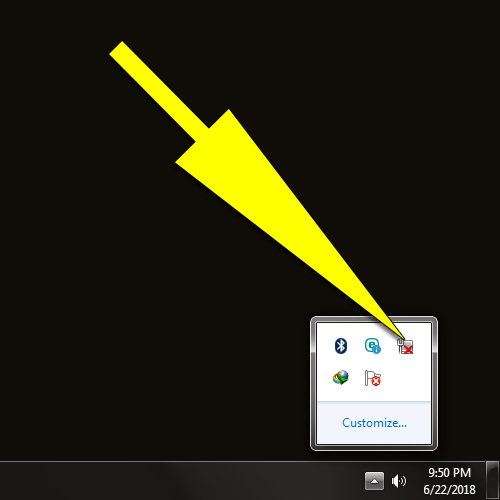
















 Sign In
Sign In Create Account
Create Account

