Ok, here it is
win 10/win 7 dual boot - major problems again
#31

 Posted 14 March 2021 - 04:17 PM
Posted 14 March 2021 - 04:17 PM

#32

 Posted 14 March 2021 - 05:35 PM
Posted 14 March 2021 - 05:35 PM

#33

 Posted 14 March 2021 - 06:22 PM
Posted 14 March 2021 - 06:22 PM

It created a restore point when I updated.
#34

 Posted 14 March 2021 - 07:21 PM
Posted 14 March 2021 - 07:21 PM

Thanks, great clear info.
Going out for the rest of the day. In the meantime.
You have a lot of programs installed; are any of the anti virus ones paid for version, ie Malwarebyts? You also have CCleaner, I strongly recommend uninstalling, It causes heaps of problems, you could Google it, I use Revo Uninstaller, (free ver), has a really good startup manager and a safer reg cleaner when uninstalling programs.
You only have 3.21GB = 2% free space on the system drive, you need 20GB for for Windows to run properly.
Please Create a manual Restore Point, > Remove programs you no longer use, > then do a cleanup, as you did on the W10 drive. There will then be a cleaner OS, to image and transfer to the 250GB SSD.
#35

 Posted 14 March 2021 - 07:49 PM
Posted 14 March 2021 - 07:49 PM

Yes part of the reason for doing this - when I finally get a clean boot, I am going to clone the 120gig drive to my 240 gig SSD
#36

 Posted 14 March 2021 - 08:17 PM
Posted 14 March 2021 - 08:17 PM

Thanks, great clear info.
Going out for the rest of the day. In the meantime.
You have a lot of programs installed; are any of the anti virus ones paid for version, ie Malwarebyts? You also have CCleaner, I strongly recommend uninstalling, It causes heaps of problems, you could Google it, I use Revo Uninstaller, (free ver), has a really good startup manager and a safer reg cleaner when uninstalling programs.
You only have 3.21GB = 2% free space on the system drive, you need 20GB for for Windows to run properly.
Please Create a manual Restore Point, > Remove programs you no longer use, > then do a cleanup, as you did on the W10 drive. There will then be a cleaner OS, to image and transfer to the 250GB SSD.
#37

 Posted 14 March 2021 - 08:53 PM
Posted 14 March 2021 - 08:53 PM

Doing that the best I can now. It is hard getting rid of program files when I don't remember exactly why I had them in the first place - especially utilities.
Thanks for the tip on REVO, I like the way it works.
Edited by netrate, 14 March 2021 - 08:54 PM.
#38

 Posted 15 March 2021 - 12:51 AM
Posted 15 March 2021 - 12:51 AM

#39

 Posted 20 March 2021 - 10:59 AM
Posted 20 March 2021 - 10:59 AM

ugg too late. I didn't see that. But I have been using the computer without issues, so hopefully nothing adverse has happened so far. I did the best I can. What is next?
#40

 Posted 20 March 2021 - 04:16 PM
Posted 20 March 2021 - 04:16 PM

If you have not found any issues, probable OK, run the following just in case any essential system files are missing.
Step1. Open CMD as Admin, > Copy and paste, > sfc /scannow > press Enter< (wait from competition) > Exit CMD.
================== If success, move on, if issues, stop and post back.
Step 2.
1. With the W7 and storage drive connected, . Boot.
2. Create a manual Restore Point.
3. Start Macrium Reflect, > check for and install update if available. (required as not been done on this drive)
4. In the left menu > select, image selected disk on this computer.
5. In the window that opens,. tick the W7 drive (C:??) and all partitions will be ticked.
6. In the lower, Destination, > select Folder radio button.
7. In the destination window, > click the 3 dots and browse to, and select the the storage drive > Macrium Reflect Images, > click OK.
8. Confirm that the destination drive and folder is correct > at the bottom > click Next.
9. In the EDIT window that opens, under 3. > change the Full, keep, backups . to 5. . at the bottom > click Next.
10 A summery window will open, > click finish.
11 In the save option window that opens, > name the backup Windows 7 original. > click OK.
Post back when complete.
#41

 Posted 21 March 2021 - 07:00 PM
Posted 21 March 2021 - 07:00 PM

No errors running scannow.
I am creating another restore point - but this is the problem I had before. It successfully creates a restore point, but for whatever reason, it cannot find it when I need it.
I will continue with step 2.
#42

 Posted 21 March 2021 - 08:21 PM
Posted 21 March 2021 - 08:21 PM

I copied the image using Macrium reflect. It compressed it to about 60gigs.
#43

 Posted 21 March 2021 - 09:45 PM
Posted 21 March 2021 - 09:45 PM

Questions, you have created an image of the W7 drive, and it is present in your storage drive?
Restore points work on the W10 drive?
You say, Scannow found not errors but, Restore points do not work on the W7 Drive; I am looing to find possible reasons.
Until we have that drive working properly, nothing to do until I find a solution.
#44

 Posted 22 March 2021 - 01:42 PM
Posted 22 March 2021 - 01:42 PM

I used MR to create it to a separate USB storage drive. That drive is only used when I back up.
Restore points did not work on the W10 drive either, that is part of the reason I had to start over with it last time. But to be clear - it says it creates them, but when I needed them (last time I had a crash), they are not there.
The creation points are on my C drive for both the W10 and W7
#45

 Posted 22 March 2021 - 08:05 PM
Posted 22 March 2021 - 08:05 PM

Got that, I thought that W10 restore issues were fixed, will get back to that later.
Continue with the W7 drive.
1. Go to Control Panel > System and Security > System.
2. In the left menu > click System Protection > take a screenshot of the window that opens.
3. On the top menu of that same window > click Advanced.
4. In the changed window on the first item > Performance > click Settings
5. On the top menu of the new window that opens > click Advanced
6. On the second item of the new window that open > Virtual Memory > click Change > Take a screenshot of the window that opens, > at the bottom > click cancel.
Close out of al open windows, please upload the screenshots.
Similar Topics
1 user(s) are reading this topic
0 members, 1 guests, 0 anonymous users
As Featured On:










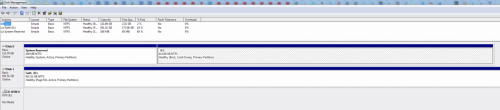
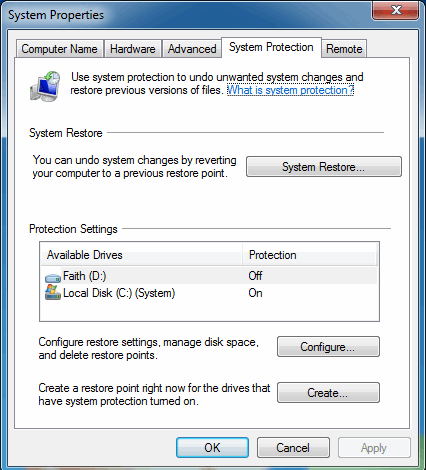
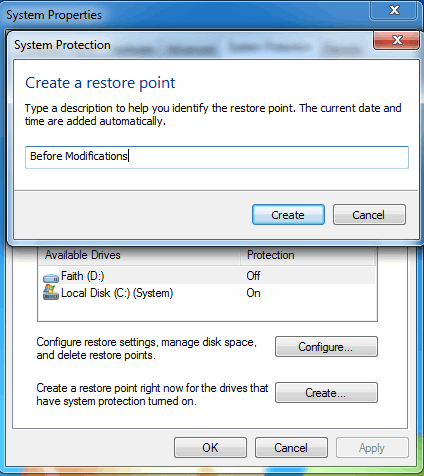
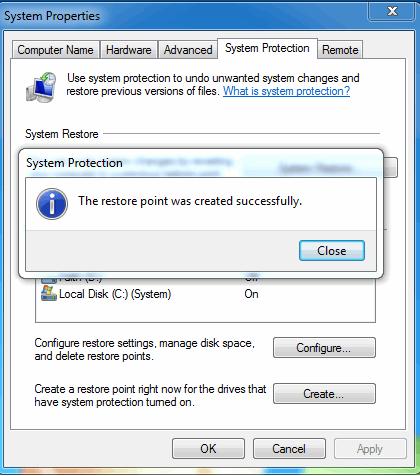
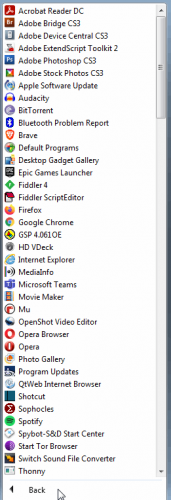
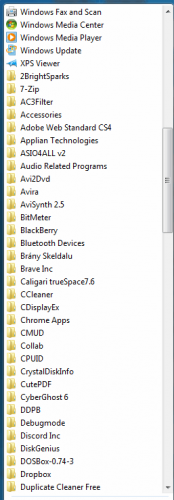
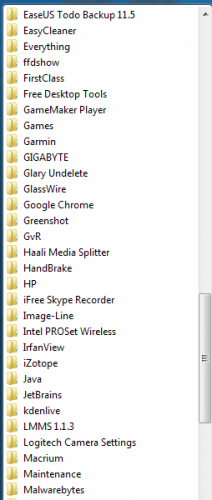
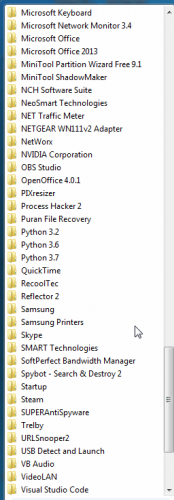
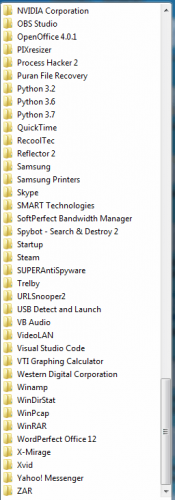

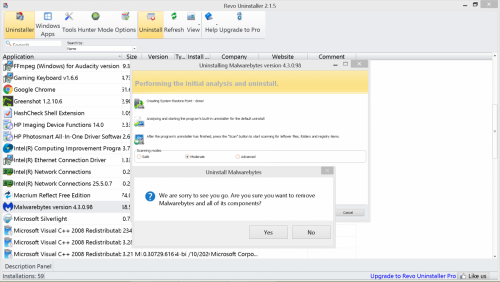




 Sign In
Sign In Create Account
Create Account

