Ok, something is definitely amiss. I just made a restore point this minute, in fact I have made approx 5 restore points in the last two week. I did what you said and went into the SYSTEM RESTORE and it shows TODAYS restore point and one from March 2020. It is clear it is saving the restore point, but maybe on reboot, it is deleting them somehow.
win 10/win 7 dual boot - major problems again
#61

 Posted 02 April 2021 - 07:50 PM
Posted 02 April 2021 - 07:50 PM

#62

 Posted 02 April 2021 - 09:15 PM
Posted 02 April 2021 - 09:15 PM

Is ther a tab on the page, something like "show more/all"
#63

 Posted 02 April 2021 - 09:18 PM
Posted 02 April 2021 - 09:18 PM

#64

 Posted 02 April 2021 - 09:21 PM
Posted 02 April 2021 - 09:21 PM

At the bottom of that page, Tick the box > show more restore points.
#65

 Posted 02 April 2021 - 09:30 PM
Posted 02 April 2021 - 09:30 PM

#66

 Posted 02 April 2021 - 09:35 PM
Posted 02 April 2021 - 09:35 PM

Well that's something, but not what I get on a W7 pc. I will have to do some more searching. will get back later when I find a possible solutions.
#67

 Posted 03 April 2021 - 02:42 AM
Posted 03 April 2021 - 02:42 AM

Do the following,
In the Run Box, > copy/paste > services.msc > click Enter.
Scroll down to the Volume Shadow Copy > Double click on it
In the window that opens > Under Startup > it should be set to Manual. (click apply if you changed it) Close out of the windows.
========================================================
Go to System Protection > System Restore > Turn OFF Protection for the Data Drive (faith)
Click the System Drive > click the Configure box, > Adjust the slider so you have aprox 7GB selected > click Apply, > close the windows
Create a manual restore point, then check to see if you now have 3 restore point listed.
#68

 Posted 03 April 2021 - 08:12 AM
Posted 03 April 2021 - 08:12 AM

Something on restore points that I have found with W10 is that it seems to delete them. I haven't found a reason for it. I would create them and they would disappear shortly afterwards. Normally system restore would delete the 1st ones if you didn't have enough space allocated for restore points (I have plenty). In fact I found that the last W10 update I did turned off the system restore on my C drive (and this isn't the 1st time I have found it turned off). I know this because I have now got into the habit of creating my own restore point weekly.
#69

 Posted 03 April 2021 - 09:13 AM
Posted 03 April 2021 - 09:13 AM

#70

 Posted 03 April 2021 - 04:44 PM
Posted 03 April 2021 - 04:44 PM

Hi 123Runner, thanks for your info; we are trying to fix Syystem restore on an older W7 OS, so any insights that would be selcome.
---------------------------------------------
Netrate.
When at the second image you posted, (System Protection) > click the System Drive > click the Configure Box and in the window that opens > move the slider till the value shows aprox 7GB > click Apply > click OK, You may have to restart .
Create a manual restore point then look to see if you now have 3 listed.
#71

 Posted 03 April 2021 - 08:58 PM
Posted 03 April 2021 - 08:58 PM

Yeah my issue is that I don't have 7 gigs available. I am trying to figure how to make more space.
#72

 Posted 04 April 2021 - 02:21 AM
Posted 04 April 2021 - 02:21 AM

Thought you had done a cleanup before making a system image. Would like to have had the OS on this drive all fixed before imaging it to the 250GB SSD.
Run Revo,
1..at top, click Tools > on left, click Junk file cleaner > on far right, tick the C drive > at top, click Scan, when complete, at top, click Delete > close open windows. ignore list still on screen.
2. on left, click Windows Cleanup > All boxes should be ticked . at top, click Clear, > click Yes > click OK > click OK.
3. on left, click Windows Tools, > in the window that opens, Double click Malicious Software Removal Tool, . > in the window that opens, click Full Scan radio button > click Next, follow the prompts. When done close out of Revo.
Then check how much free space you have.
#73

 Posted 04 April 2021 - 12:55 PM
Posted 04 April 2021 - 12:55 PM

It is finding a lot of dmp files - are they ok to delete?
DONE
Windows Cleanup - I think it is called Windows Cleaner maybe? It wants me to clean the windows registry (recent docs, start menu, find file history, clear the printers etc?)
DONE
Windows tools - there is no Malicious Software removal tool, maybe that is a older version or pro version?
I usually run WinDirStat to find the large files - about 4 gig under BRAVE and CHROME for the LOCAL appdata.
My hiberfil - for sleep mode is about 9 gigs
Under windows installer there is about 6.7 gigs (not sure if these are old installation files for windows or other programs
Removing more files - now at about approx 6 gigs free. Maybe more on reboot.
Edited by netrate, 04 April 2021 - 01:35 PM.
#74

 Posted 04 April 2021 - 04:04 PM
Posted 04 April 2021 - 04:04 PM

Do not delete C:\Windows\Installer
Try running Windows Disk Cleanup,
Click Start > File Explorer > This PC > right click C: > click Properties > click Disk Cleanup box > when scan is done, > click OK at the bottom. > in the box that opens click Delete Files.
Close any open boxes.
How much free space do you have now?
#75

 Posted 04 April 2021 - 05:33 PM
Posted 04 April 2021 - 05:33 PM

so at this point, I have about 5.5 gigs of freed up space. Can we work with that, or do I need to keep digging?
Similar Topics
0 user(s) are reading this topic
0 members, 0 guests, 0 anonymous users
As Featured On:











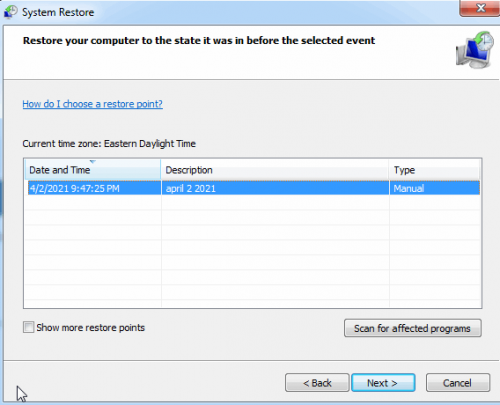
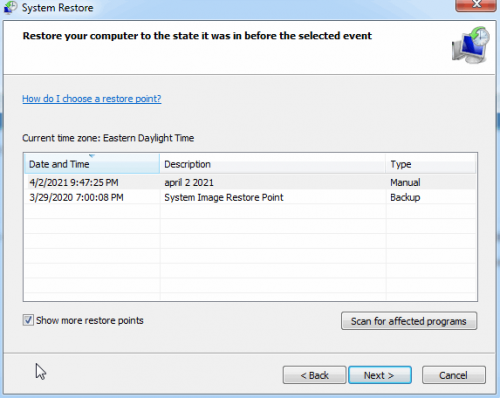

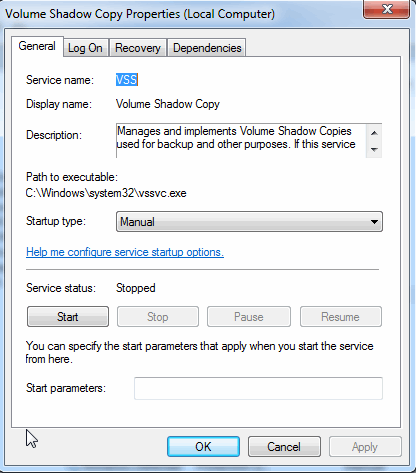
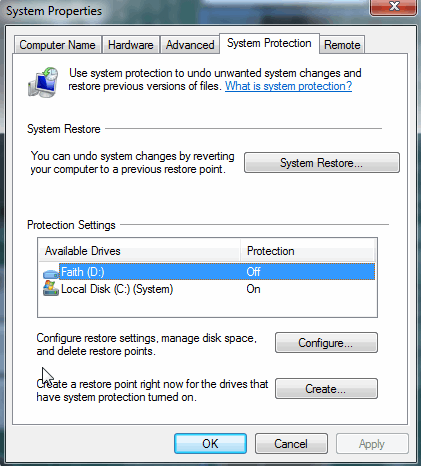




 Sign In
Sign In Create Account
Create Account

