I return with questions and a interesting tale.
First the interesting tale. At first I couldn't get the PC to start, it would immediately blue screen. It finally started after I changed the Sata mode to RAID instead of IDE or AHCI (not sure of the significance of this). So remember when you told me my operating system was going to be locked to my last computer? When I started my new build up it still had my last operating system running. Even still says Gateway (the original computer) when it starts. Any idea whats up with that?
Now for the questions, most of which have to do with further upgrades.
1. Starting with hard drives. Will the HDD you suggested, Seagate Barracuda ST1000DM003 1TB 7200 RPM 64MB Cache SATA 6.0Gb/s 3.5" Internal Hard Drive Bare Drive (here), give me a speed boost in any area of the computer such as when navigating windows explorer? I attached picture of my old hard drive for comparison. Also will I need to have any HDD I buy run via RAID to make it compatible with the one I'm running now?
2. Can you give me the links to a few solid state drives I should keep my eyes on?
3. I am currently connecting to the internet via a Netgear Wireless N-300 USB adapter WNA3100. I'm not sure how good it is or if there is a better method for connecting to the internet. Please advise.
Edited by Leo_Leonardo, 15 July 2014 - 06:46 PM.





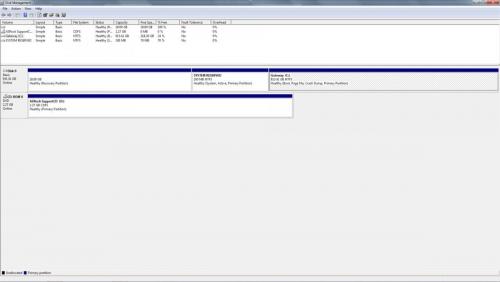

















 Sign In
Sign In Create Account
Create Account

