One more please.
diskpart
sel disk 0
detail disk
Mine looks like this:
C:\Users\rrkurtz>diskpart
Microsoft DiskPart version 10.0.10240
Copyright (C) 1999-2013 Microsoft Corporation.
On computer: DESKTOP
DISKPART> list disk
Disk ### Status Size Free Dyn Gpt
-------- ------------- ------- ------- --- ---
Disk 0 Online 232 GB 0 B *
Disk 1 Online 1863 GB 1024 KB *
Disk 2 Online 1397 GB 1024 KB
Disk 3 No Media 0 B 0 B
DISKPART> sel disk 0
Disk 0 is now the selected disk.
DISKPART> detail disk
Samsung SSD 840 EVO 250GB
Disk ID: {E4BF3C3A-B75D-48A2-A7C0-2860DEE59991}
Type : SATA
Status : Online
Path : 0
Target : 0
LUN ID : 0
Location Path : PCIROOT(0)#PCI(1F02)#ATA(C00T00L00)
Current Read-only State : No
Read-only : No
Boot Disk : Yes
Pagefile Disk : Yes
Hibernation File Disk : No
Crashdump Disk : No
Clustered Disk : No
Volume ### Ltr Label Fs Type Size Status Info
---------- --- ----------- ----- ---------- ------- --------- --------
Volume 1 C Lenovo_C NTFS Partition 206 GB Healthy Boot
Volume 2 RAW Partition 1000 MB Healthy Hidden
Volume 3 SYSTEM_DRV FAT32 Partition 260 MB Healthy System
Volume 4 RAW Partition 450 MB Healthy Hidden
Volume 5 RAW Partition 24 GB Healthy Hidden
It almost looks like Windows thinks your disk 0 is Dynamic.
Edit: Some info here: https://technet.micr...y/cc771775.aspx
Edit2: Before doing anything to try to fix this, do you have a backup, preferably an image backup?







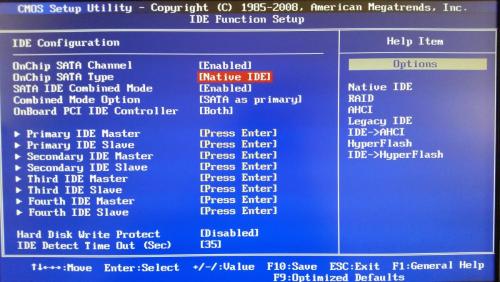
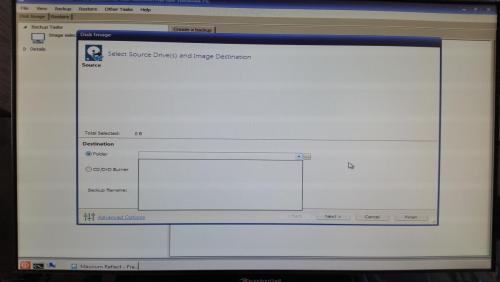
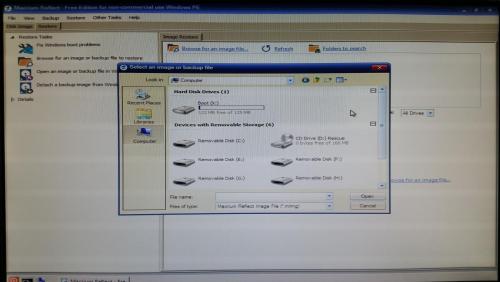
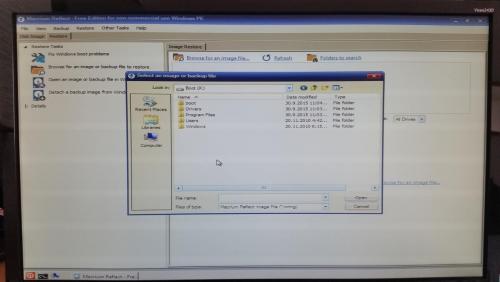
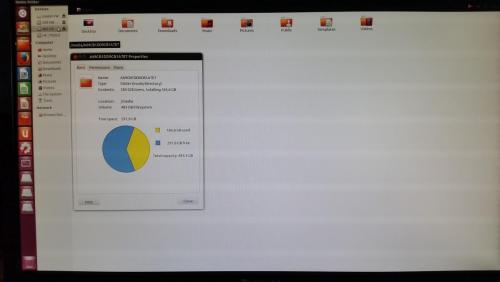
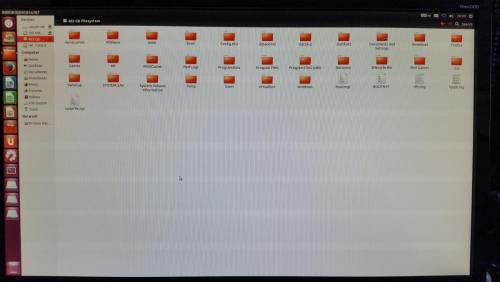
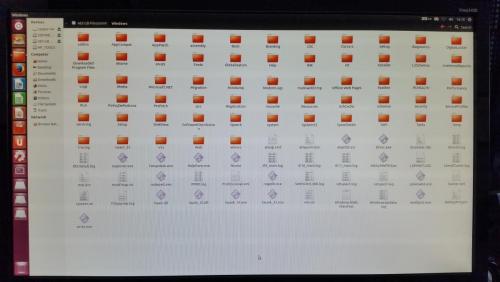
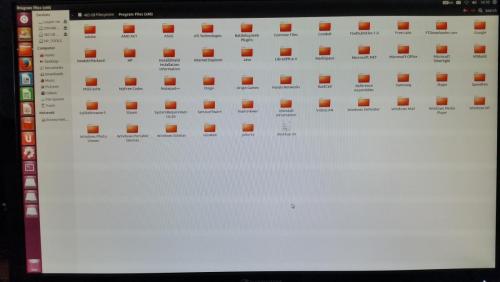
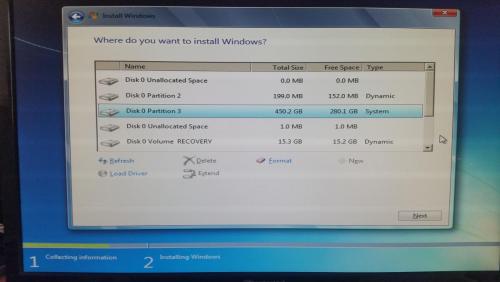
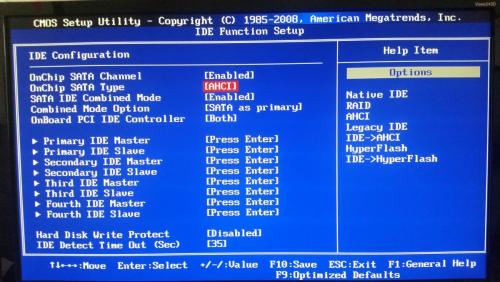
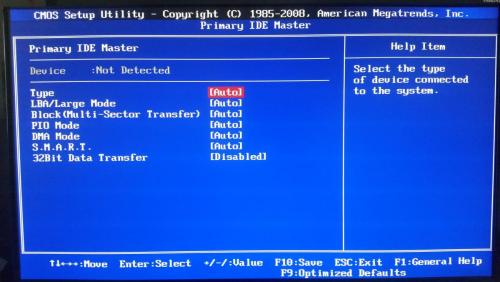
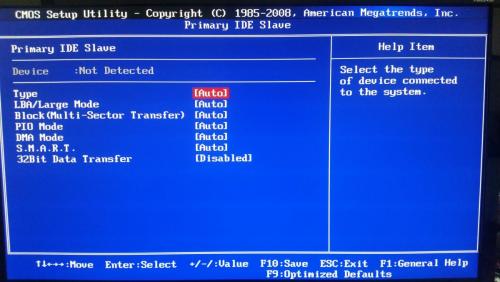
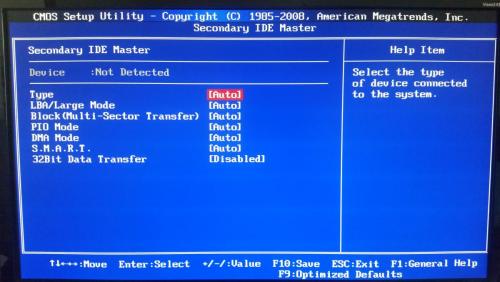
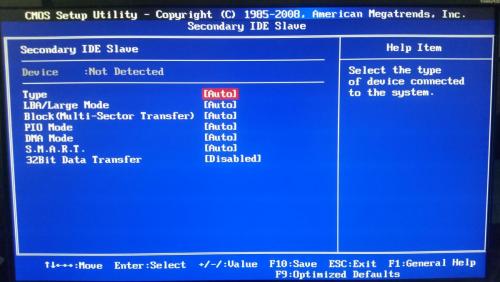
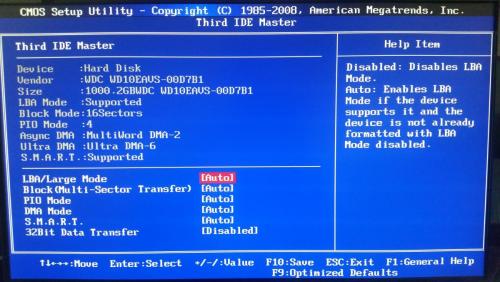
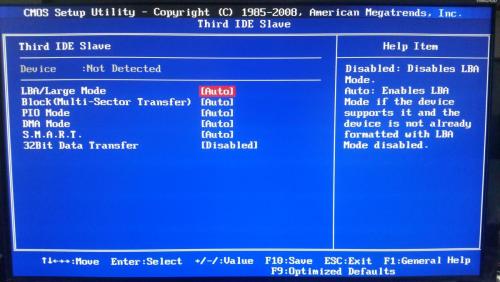
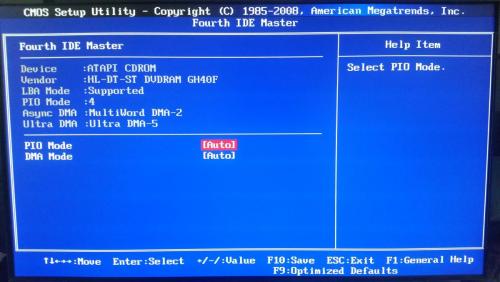
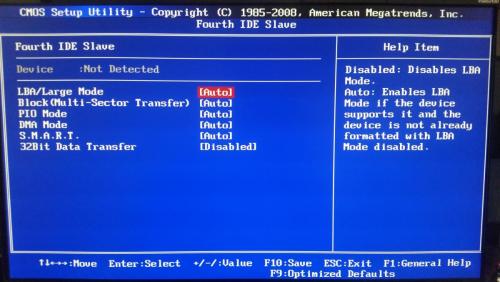
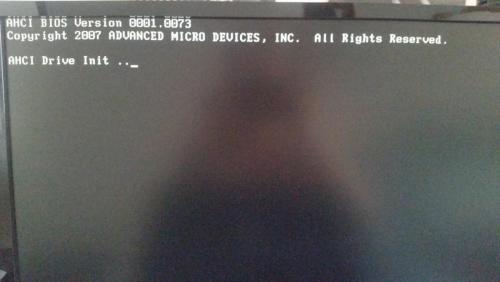














 Sign In
Sign In Create Account
Create Account

