Edited by OZDOUG, 22 April 2018 - 10:33 PM.

Best Answer SleepyDude , 21 September 2018 - 08:35 AM
Hi, I'm sorry we couldn't resolve the problem without a full reinstall... Its good to have a flash drive containing the Windows 10 install DVD, it could be useful to resolve problems... s... Go to the full post »
#16

 Posted 22 April 2018 - 10:31 PM
Posted 22 April 2018 - 10:31 PM

#17

 Posted 23 April 2018 - 02:34 AM
Posted 23 April 2018 - 02:34 AM

Hi,
I think you need to clone from the eMMC to the SSD again using the WinPE disk, you can find the option to create the WinPE disk inside the menu Tools.
Make sure you have copies of every new data added after the clone.
The problem with the drive letters is something that happens when Windows see both drivers at the same time, I always remove the cloned drive but in your case I suppose it's not easy/possible to disconnect the eMMC, that's way I post this is a new situation for me.
I did try to recreate your situation and the drive letters switched correctly, what I did:
- Bios set to boot from the eMMC
- boot using the Todo Backup WinPE disk
- clone the eMMC to the SSD
- shutdown the machine
- access the BIOS and change the Boot order to the SSD
- let the machine boot from the SSD and confirm that the C: drive is now the SSD
#18

 Posted 23 April 2018 - 08:07 PM
Posted 23 April 2018 - 08:07 PM

#19

 Posted 24 April 2018 - 05:19 AM
Posted 24 April 2018 - 05:19 AM

Hi,
The partition look good now ![]()
If you want to keep that Spare drive E: then the only space you can add to the C: drive is the 63.14GB Unallocated space in the end of the SSD.
You must use EaseUS Partition Manager because the Windows Disk Manager is very limited and can't do what you want!
- first you need to move both partitions 1.00GB Healthy (Recovery Partition) and spare (E:) to the end of the SSD without changing the partitions size, do this by dragging the blocks to the right side one after the other so that the Unallocated space is "created" next to the C: drive.
- extend the C: drive to use the Unallocated space
#20

 Posted 27 April 2018 - 12:24 AM
Posted 27 April 2018 - 12:24 AM

#21

 Posted 27 April 2018 - 04:43 PM
Posted 27 April 2018 - 04:43 PM

Hi SD,
Sorry for the slow response....the elderly relative is now in hospital so I've been running back & forth a lot.......
No problem.
The partitions were all combined & everything looks good with the machine except now I seem to be tied up with trying to catch up with the Windows 10 updates!!
One thing I still am unsure was how I would boot the machine from the WinPE file?
That file was a small file Emergencydisk, disc image file & only about 440mb so I was not sure how I would set up the machine to boot from that. Could you explain that to me please? (for my future reference!)?
If you created an ISO file then you have to burn it to a cd/dvd or transfer to a flash drive using a program like Rufus https://rufus.akeo.ie/
Not sure what I should do with the now defunct eMMC 32Gb flash drive......Maybe I could format it & put any programmes or apps that don't relay on Windows to run.....?
You can delete all the partitions on the eMMC and create a single partition to use the full space for whatever you need.
#22

 Posted 30 April 2018 - 03:53 AM
Posted 30 April 2018 - 03:53 AM

Hi SD.....looks like I've created a problem!!
I formatted the eMMC & now I have lost quite a few functions: no WiFi, no Search/Cortana, cannot load Word or Excel, power options are limited to Restart or Shutdown, & no volume control.
I checked Device Manager & saw there were a few issues listed!:
I had a look at the info for the WiFi & saw this:
I tried to update the driver but got the following info:
Any help would be gratefully appreciated!! ![]()
![]()
#23

 Posted 30 April 2018 - 07:41 AM
Posted 30 April 2018 - 07:41 AM

Hi,
Removing the partitions from the eMMC that isn't in use doesn't create those type of problems! something else happen!
Can you post a screenshot of the Disk Manager showing the actual partition layout?
#24

 Posted 30 April 2018 - 11:36 AM
Posted 30 April 2018 - 11:36 AM

SD,
Screenshot just now......
Only other prior events were:
Earlier that morning I opened machine from Sleep mode & (as my memory best serves me) attached a USB drive of documents & got error message 'Unexpected Store Exception'. Once machine rebooted found no SSD 'C' drive shown & machine running from old eMMC 'C' drive. Tried a few reboots & checked in Disk Management & Device Manager but still no SSD drive. Shut down machine & removed & reattached SSD & rebooted.....SSD again shown in Explorer but not as the main active drive. Changed Boot Loader file again to read 'device' & 'osdevice' to 'D' drive (SSD unit) & rebooted. SSD now shown as 'C' drive & the main active drive, & Boot Loader as running 'device' & 'osdevice' from 'C' (as per my earlier posts).
All running fine (checking emails & reading some documents, etc) so decided to format eMMC drive.........& here we are!
I still have the original EmergencyDisk image file on a separate USB drive I made from original eMMC drive as Emergency Disk I created before I did the clone drive thing......
#25

 Posted 30 April 2018 - 12:24 PM
Posted 30 April 2018 - 12:24 PM

Hi,
It seems you did some changes to the partitions and the system partitions are not in the same order!
You can adjust the partitions sizes for the C: and E: drives but you need to maintain the order and the size of the system partitions and without free space between them.
#26

 Posted 30 April 2018 - 06:46 PM
Posted 30 April 2018 - 06:46 PM

I see what you mean....but I only see 'C' & 'D' drives, no 'E'.....?
I believe in Partition Manager it will allow me to drag the SSD © drive to the left to take the Unallocated 153mb partition, then to increase the right hand side of the SSD © drive to take the other Unallocated partition immediately to the right.......screen grabs below showing the steps:
Actions not done....just looked to see if it was possible!
#27

 Posted 01 May 2018 - 11:09 PM
Posted 01 May 2018 - 11:09 PM

Hi SD,
Ran through the steps above & seemed to go well enough with Partition Manager, but still have the same problem! Screen grab below:
This somehow still left a 482mb partition so I merged that also...results below:
Also same result in Disk Management:
It seems the partition called 'Recovery' on Disk 0 doesn't look quite right. I would think it would be a 'Healthy (Recovery Partition)', not called "Recovery" NTFS Healthy (Primary Partition).
#28

 Posted 02 May 2018 - 09:40 AM
Posted 02 May 2018 - 09:40 AM

Hi,
On the eMMC I would delete all the partitions except D: and resize it to use the full capacity.
I have seem reports that sometimes Easeus Partition Manager do changes to the partition types that it shouldn't do! maybe this is one of those cases and the software changed something on the Recovery Partition...
#29

 Posted 03 May 2018 - 12:45 AM
Posted 03 May 2018 - 12:45 AM

Hi SD,
The first partition I tried to delete was the 100mb EFI one & I got the following message:
The only partition I had the option to Delete was the 1Gb one at the end marked, 'Healthy (Recovery Partition)' & this action created an Unallocated 1Gb partition. When I then tried to delete the EFI Partition again I got the following warning:
In Partition Manager it only allowed to slide the EFI partition to the extreme left, then expand the main Acer drive to the right to merge with the 1Gb Unallocated partition. Partition Manager did these actions then rebooted the machine. Below is the result in Disk Management
....& in Partition Manager:
So the only other partition left is the EFI one....below are the options given in Partition Manager:
.......& the delete option gives the following message in Disk Management:
I didn't do this final partition delete as I wanted to check with you first....but I am happy to go ahead with it if you still think it is an option.
Just reminding you that I still have the EmergencyDisk WimPE file I created before the cloning operation.....if there was any value to be gained from it?
#30

 Posted 03 May 2018 - 02:27 AM
Posted 03 May 2018 - 02:27 AM

Hi,
Hi SD,
The first partition I tried to delete was the 100mb EFI one & I got the following message:
...
I didn't do this final partition delete as I wanted to check with you first....but I am happy to go ahead with it if you still think it is an option.
Windows protects those partitions of special types... Try to delete it.
Just reminding you that I still have the EmergencyDisk WimPE file I created before the cloning operation.....if there was any value to be gained from it?
Good I'm counting with it in case of problems ![]()
You should burn the ISO to a CD/DVD or create a bootable flash drive using Rufus.
If I'm remember correctly if you use the Wizard to create the Rescue disk and select a flash drive the program will create a bootable flash drive for you. Carefully it will format and delete everything on the flash drive.
Similar Topics
Also tagged with one or more of these keywords: SSD, Acer
0 user(s) are reading this topic
0 members, 0 guests, 0 anonymous users
As Featured On:










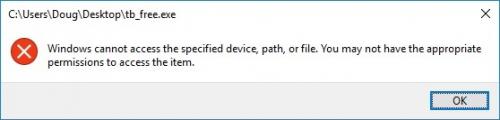
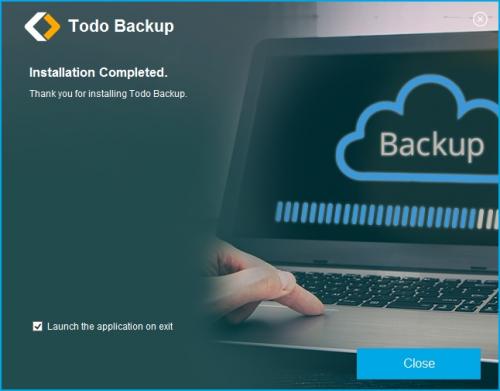
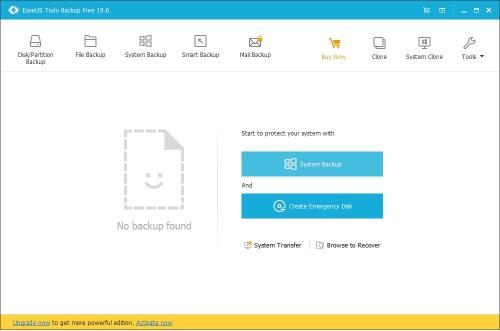
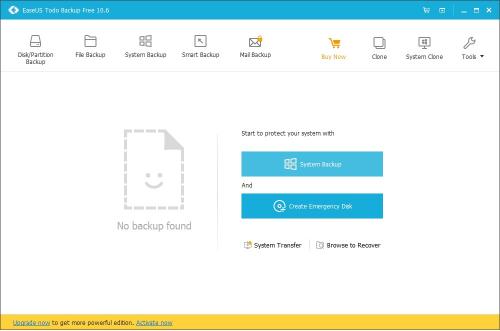
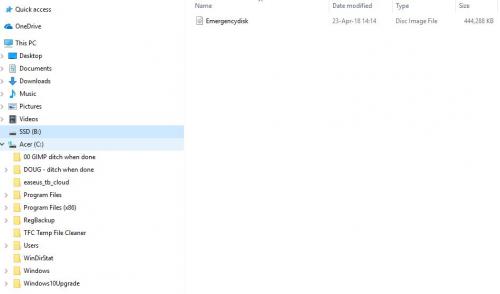
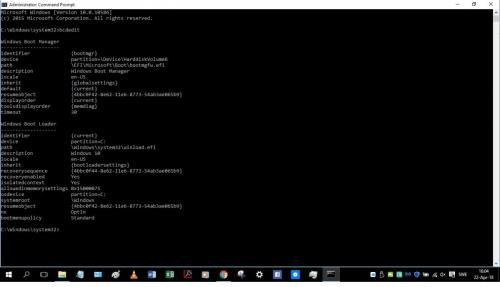
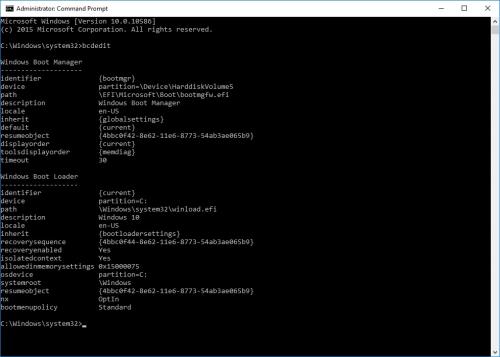
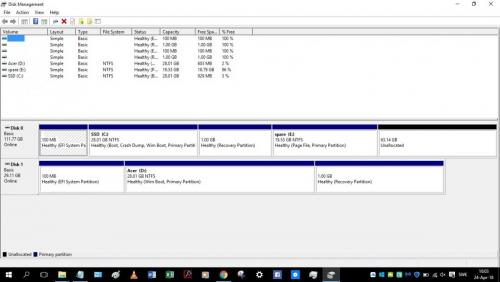
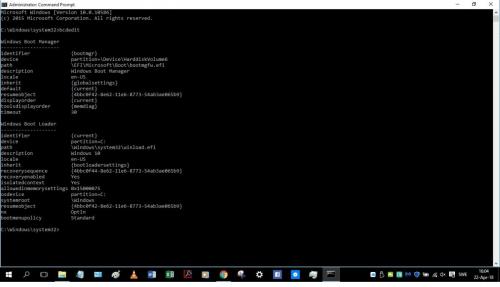
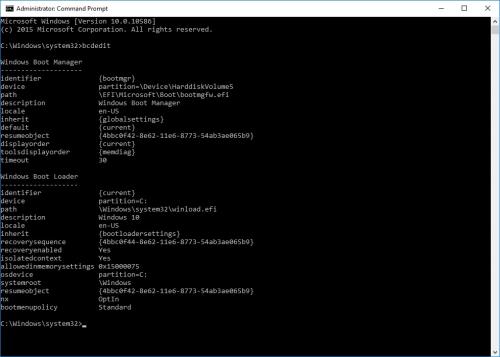
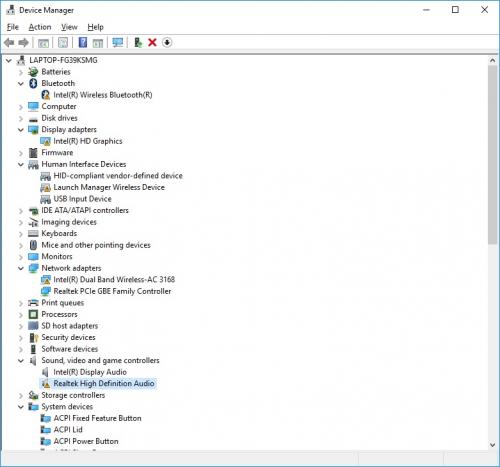
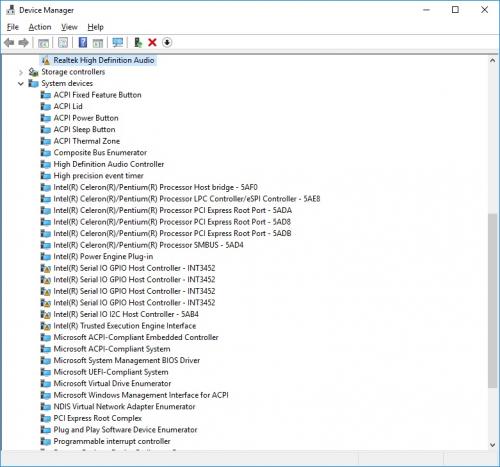
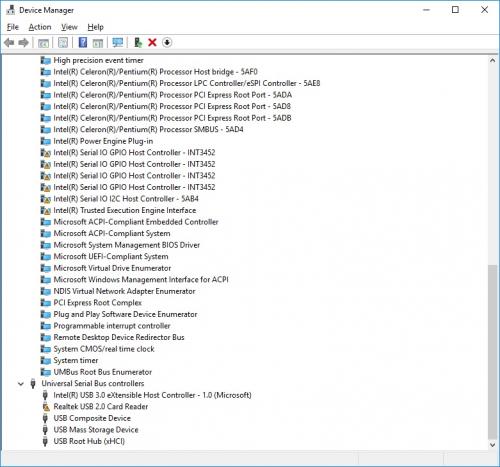
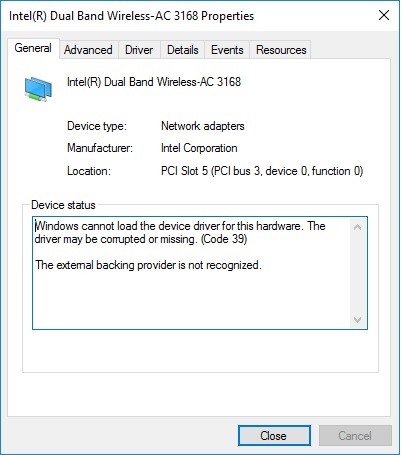
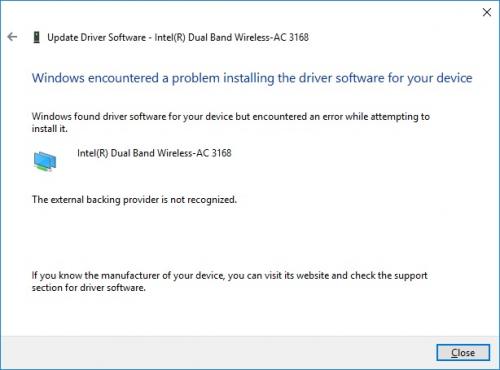
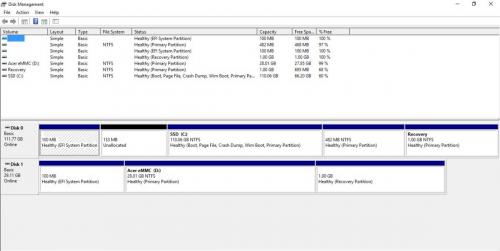



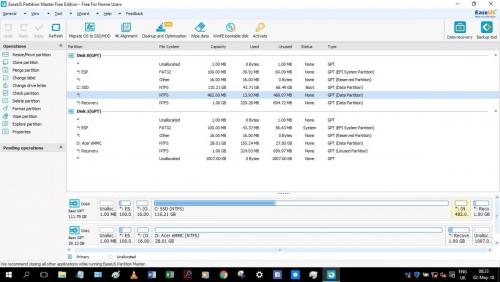
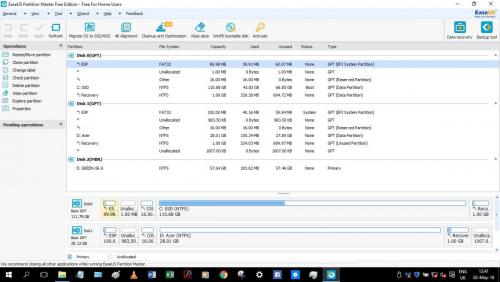
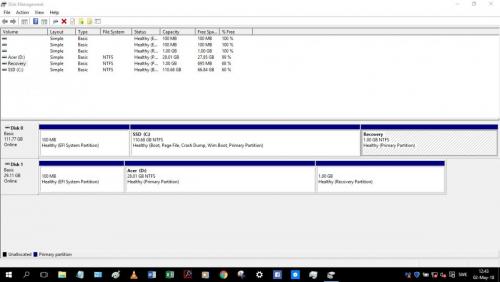
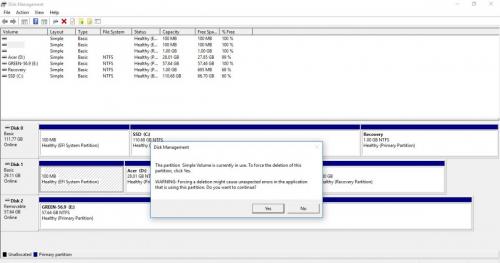
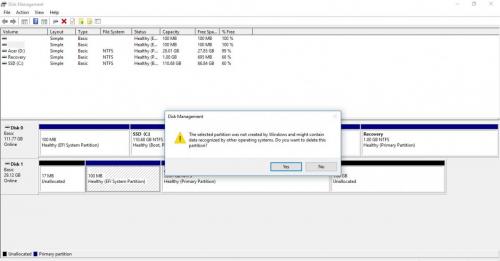
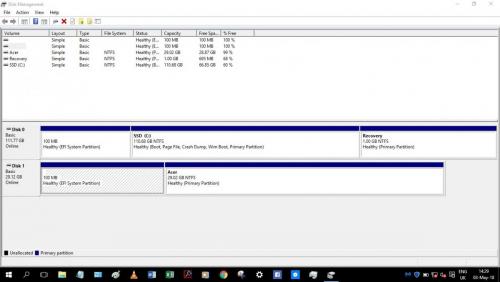
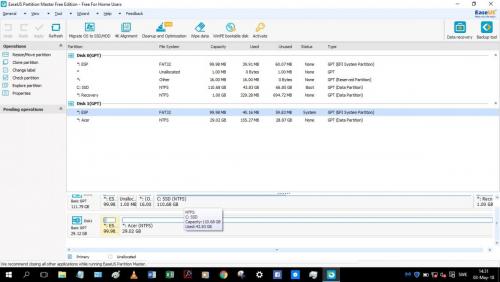
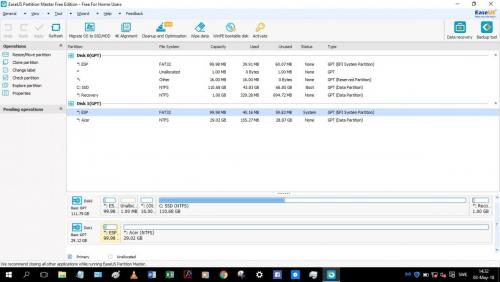
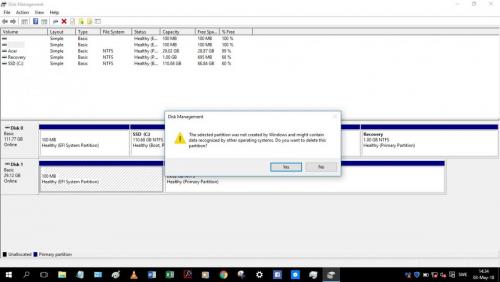









 Sign In
Sign In Create Account
Create Account

