OTL by OldTimer – A Modern Replacement for HijackThis
 OTL by OldTimer is like HijackThis — on steroids. OTL scans your system for malware, and produces detailed logs. It’s primarily a malware diagnostic tool, but has advanced removal abilities. It is used alone, or with other tools to remove malware completely.
OTL by OldTimer is like HijackThis — on steroids. OTL scans your system for malware, and produces detailed logs. It’s primarily a malware diagnostic tool, but has advanced removal abilities. It is used alone, or with other tools to remove malware completely.
OTL is a flexible, multipurpose, diagnostic, and malware removal tool. It also has some curative ability.
Modern malware will hide all, or most of itself from detection in a HijackThis log. HijackThis (HJT) is very popular, and if malware can hide from it, it has a better chance of survival. But mostly HJT fails to detect malware because, with the exception of some bug fixes and minor updates, it has not been updated in a long time.
A brief history lesson… Merijn Bellekom is the creator and developer of HJT. He sold it to Trend Micro in March, 2007. Trend added an “Analyze This” button to collect data, updated HJT to be compatible with Windows Vista/7, and fixed a few bugs. While malware has evolved much since March 2007, HJT has not.
The need for a more powerful diagnostic tool that is updated often spurred developers to create their own pseudo versions of HJT. Among them DDS by sUBs, RSIT by random/random, and of course OTL by OldTimer Of them, OTL is the most robust, and has the most advanced ability to remove malware.
The most common use for OTL is to post a log in a malware removal forum for analysis by an expert. However, it’s also a good idea to run an OTL log as a baseline before running any advanced removal tools. In the event those tools don’t completely remove the malware, the OTL log can offer valuable information to remove the remainder.
A complete and detailed OTL tutorial has just been made public. It has been available to experts and forum helpers for some time. While most people will never use all the features of OTL, or only use it to create a log, others will find all the information offered in the tutorial helpful.
One of the most powerful features of OTL is its ability to run custom scans. This allows the log output to be modified very easily, and quickly adapt to the latest malware threats. An always up-to-date custom scan recommendation can be found in our Malware Cleaning Guide.
Following is a “Quick Start” Guide to creating an OTL log:
- Simply Download OTL.exe (alternate mirror) to your desktop, download folder, or other convenient location. In the event malware is blocking OTL.exe from running, alternate versions are available as either .com (mirror), or .scr (mirror).
- OTL doesn’t need to be installed, simply run it by clicking the icon (approve any UAC warnings on WIndows Vista or 7).

- First paste custom scan information (if any). Second, click the “Quick Scan” button.
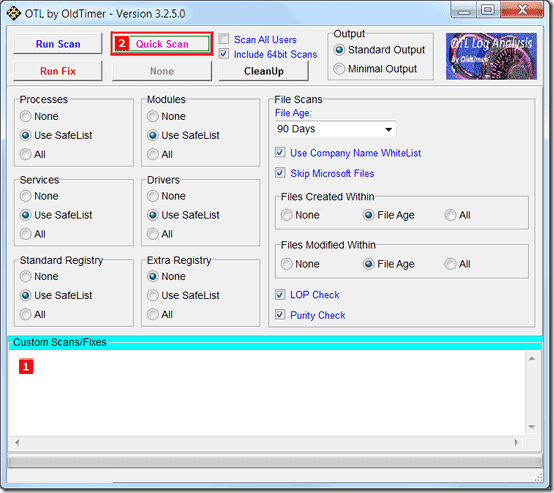
4. When the scan completes, it will open two windows in Notepad. OTL.txt, and Extras.txt. They are saved in the same location as OTL.exe. Copy the contents and paste to a forum for help, or if you’re an advanced user and have read the tutorial, analyze the output.


Comment RSS