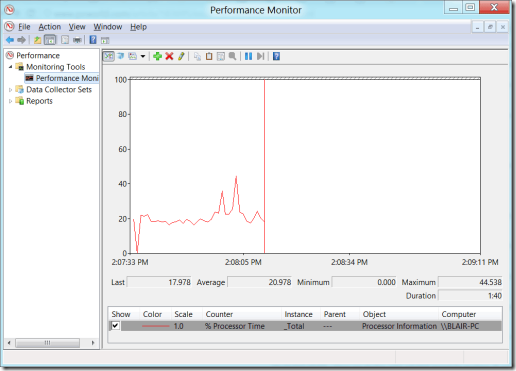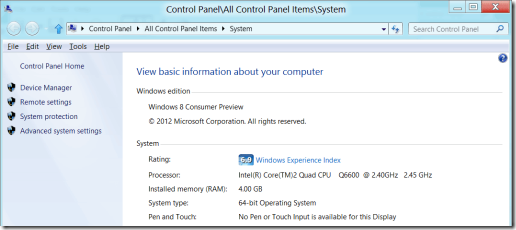Lesser Known Windows Features
The release candidate of Windows 8 is due in a couple of days. While this may have you thinking of features you hope will be included, we thought it a good time to review some of our favorite lesser known features that already exist in Windows 7, and earlier.
1. Screen captures. Ever need to capture part of the screen? The Print Screen button will copy the entire contents of your monitor (or monitors) to the clipboard. From there you can paste into Paint, or other picture editing program and save. If you need to only capture the contents of a window, you press Alt + PrtScrn. What if you need to capture only part of a Window? If you have Windows Vista or 7, just click start and search for “snip”. The snipping tool allows you to drag your cursor around any area of the screen, capture it, annotate it (draw / highlight), and save as png, gif or jpg!
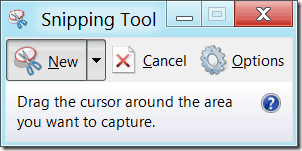
2. Steps Recorder. Ever had someone watch over your shoulder as you walked them through the steps needed to complete a task? They don’t need to take notes if you use Steps Recorder. PSR is a new feature in Windows 7 that automatically captures and documents these steps for you. Click start, search for psr.
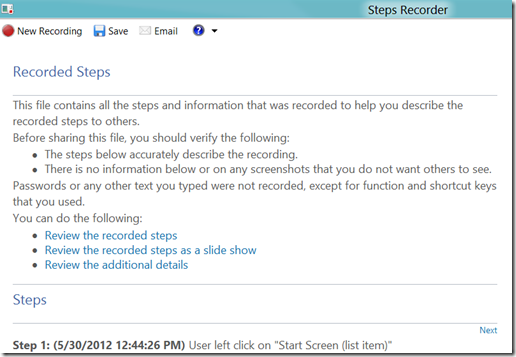
3. Multi-monitor short cuts. Dual or even triple monitors are a great way to increase productivity. Want to move a window from one monitor to another? Just drag the title bar. Or, Shift + Windows key  + Arrow Keys. Want to place two windows side-by-side? Press the Windows key
+ Arrow Keys. Want to place two windows side-by-side? Press the Windows key  + Arrow Keys to snap the window to either side of a monitor, or even the top or bottom.
+ Arrow Keys to snap the window to either side of a monitor, or even the top or bottom.
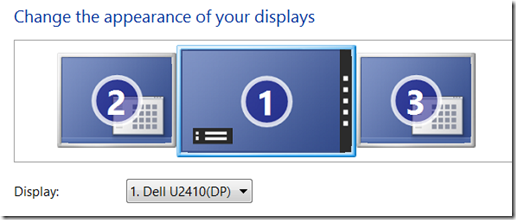
4. Quickly type a URL into your address bar. Want to go geekstogo.com? You could enter “http://www.geekstogo.com” + Enter in your address bar, or simply type “geekstogo” and press Ctrl + Enter. This keyboard shortcut automatically adds the http:// before, .com after, and then goes to the address.
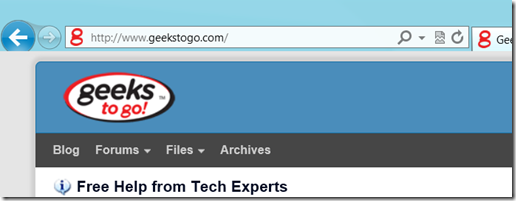
5. Performance Monitor. Ever wondered what was using system resources? Or just have a desire to watch real-time charts and graphs? In Windows Vista and 7, click Start and type perfmon
6. Use the Windows logo key on your keyboard, they put it there for a reason.
- Windows key
 + D minimizes all windows, shows desktop. Again, restores the windows.
+ D minimizes all windows, shows desktop. Again, restores the windows. - Windows key
 + E opens explorer to My Computer
+ E opens explorer to My Computer - Windows key
 + F opens search
+ F opens search - Windows key
 + L locks your system
+ L locks your system - Windows key
 + Pause / Break opens System Information (maybe the only time you’ll ever use Pause / Brk Scrn)
+ Pause / Break opens System Information (maybe the only time you’ll ever use Pause / Brk Scrn)
7. Make your mouse work harder.
- Triple click. Everyone knows you single click to select, but when working with text if you double click you’ll select a word, and triple click will select a line or paragraph (depending on application).
- When using a web browser, click the scroll wheel to open a link in a new tab or window. Middle click an open tab to close it.
- Ctrl + mouse wheel scroll to resize desktop icons. Or zoom in / out while viewing webpages and documents.