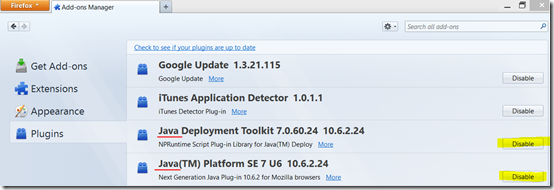How to Disable Java in your Web Browser
Recently a “zero-day” exploit was discovered in Java. Oracle typically follows a quarterly patch cycle meaning a patch may not be available until mid-October. 3rd party applications like Java are frequently exploited, and it’s a good idea to unplug it from your browser. This will prevent infection from this and future exploits.
To disable Java in Chrome:
Type chrome://plugins/ into the address bar. Scroll down to Java and click Disable.
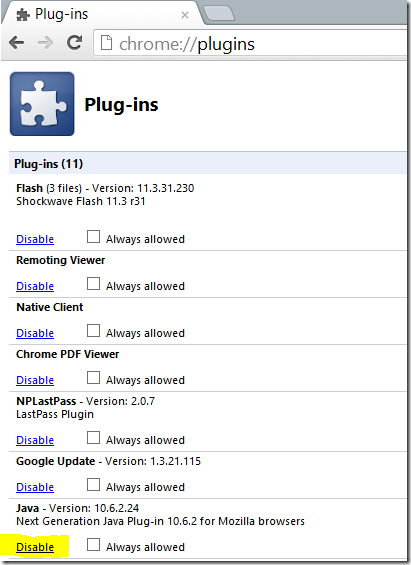
To disable Java in Firefox:
- Click the Firefox button.
- Click Add-ons.
- On the left menu click Plugins
- Click the Disable buttons next to Java Deployment Toolkit and Java™ Platform
To disable Java in Internet Explorer:
- Disable UAC (if enabled) and restart.
- Open Windows Control Panel, Click on Java.
- Click on Advanced tab.
- Expand Default Java for browsers.
- The checkbox next to IE is grayed out. Select Microsoft Internet Explorer and press spacebar so it is unchecked (no tick). Click OK.
- Re-enable UAC and restart now.
Blame Oracle for the complicated instructions.
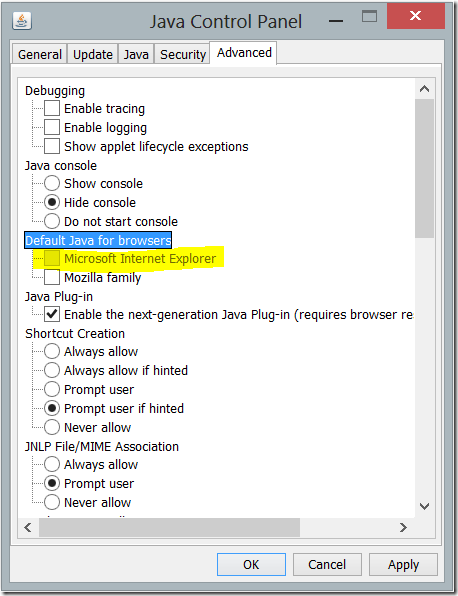
For Mac users:
Safari: Click Preferences, and then the Security tab (uncheck “Enable Java”).